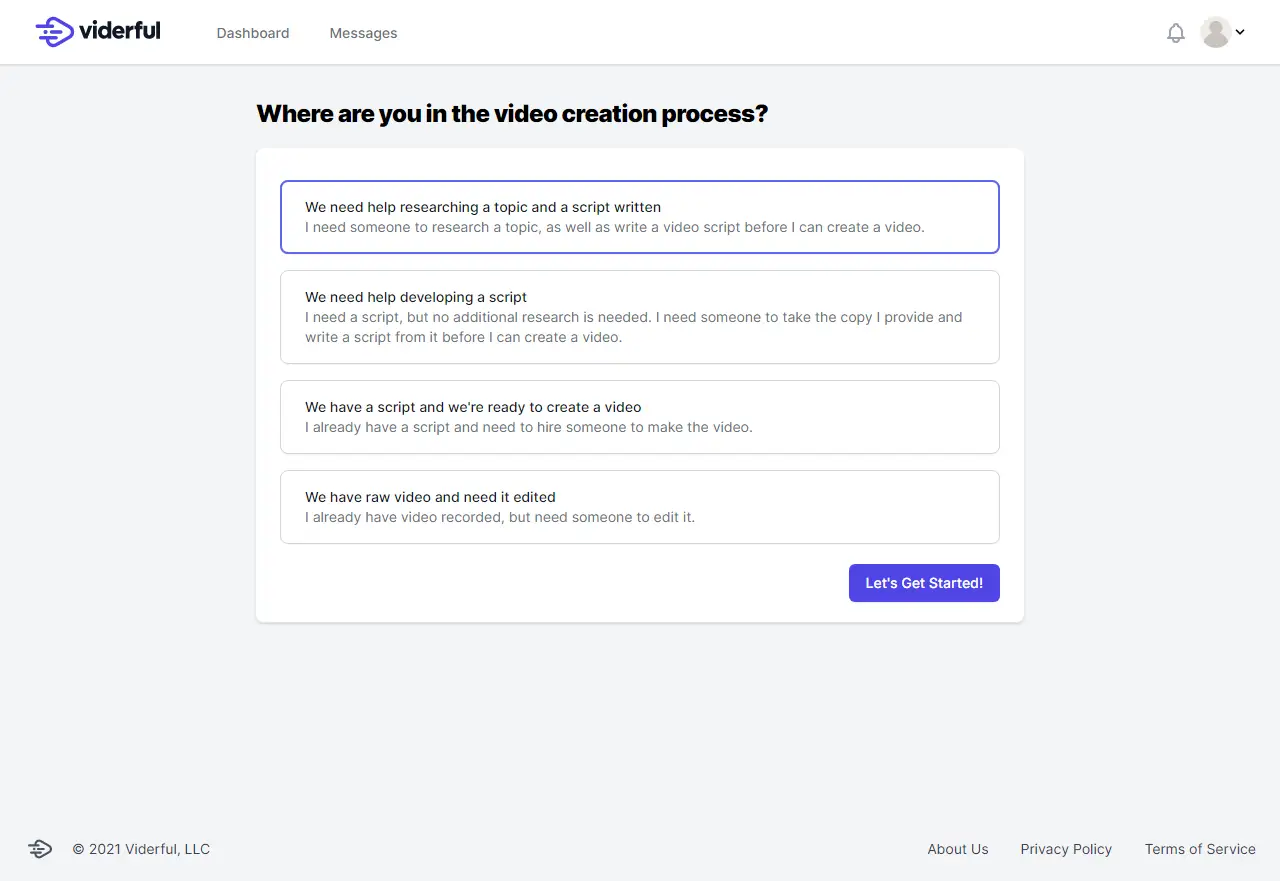Existing customer? Sign in

Video Creation How To Make YouTube Videos Using Your Phone Ryan Chin / Jul 19, 2021
You don't need to buy expensive equipment to make professional-looking YouTube videos - especially when you're first getting started.
You can make videos using your phone, including editing.
So grab your phone and let's get started!
You can make videos using your phone, including editing.
So grab your phone and let's get started!
Lights!
Good lighting is essential to having a great video from your phone. If you are trying to make a video inside of your home, you will need to use artificial light.
The key points about lighting for videos are:
- Lighting is critical for good video quality. Natural light is best, but artificial light can also be used.
- The angle of the sun in relation to the subject determines how much light they will receive and how much shadowing there will be. The sun should never shine directly into their face as this creates a glare that will obscure the features of their face and distort what they are trying to say.
- Ambient lights - such as streetlights and candles - can be used to provide some fill light during night or evening shoots, but it won't be able to provide enough.
Save Shaking for Salt Shakers
When you're filming yourself using your phone, it's best to have a good steady hand. If you jerk or turn your phone, you'll end up with shaky video and bad images.
Having a great camera is great, but sometimes a little steadiness can be the key to great videos.
This quickly becomes distracting to viewers as they wonder if the video was recorded during a natural disaster.

The best way to avoid shaky footage?
If at all possible, use a tripod for your phone. You can pick up a decent one for around $20 on Amazon.
If at all possible, use a tripod for your phone. You can pick up a decent one for around $20 on Amazon.
The Audio is as Important as the Video
Similar to the shaking video, recorded content with poor sound is equally annoying.
We've all seen videos where the people can barely be heard unless you crank up the volume to concert level, or you hear the background noise of cars or wind.
You don't want to be THAT videographer.

We found that most people struggle with their audio recording, so we want to share some tips on how to set up your phone for the best sound quality.
- Make sure that the mic is close enough and not facing a sound barrier.
- Avoid recording in noisy places like a restaurant or traffic.
- If your phone has an external mic, make sure it is placed in front of the subject and as close as possible.
Do a test of your audio when you start recording to check that how clear and loud the audio is. Record a little video, and then listen to it using headphones/earbuds to check the sound quality.
The last thing you want is to record a video only to find out later that you need to do it because of poor sound.
Depending on the videos you're doing, you might consider using buying a microphone to use for recording the audio.
Apps for Editing Video
After you've finished recording your footage, it's time to start editing.
To meet the increasing demand of people posting video directly from their phone, there's been a surge in video editing apps.
- Quik - iPhone/Android
- Premiere Clip - iPhone/Android
- WeVideo - iPhone/Android
- Splice – iPhone
- Cameo – iPhone
- KineMaster - iPhone/Android
- InShot - iPhone/Android
- Videoleap - iPhone/Android
- Videoshop - iPhone/Android
- ALIVE Movie Maker - iPhone/Android
If you want to do more complex editing, you may have to do download your video onto a laptop/desktop to use more powerful software.
Here's a list of free options available:
- Lightworks
- Movavi Video Editor
- DaVinci Resolve
- OpenShot
- Shotcut
- Blender
- Movie Maker 10 (Windows)
- iMovie (Mac)
- Vimeo Create
- WeVideo
Back-Up
If you start creating YouTube videos on a regular basis, you might want to save them to the videos to the cloud.
The videos will be stored on YouTube once you upload them, but you may want to upload them to other places in the future.
You may also want to edit the videos or take clips from them, in the future.
All you need to do is subscribe to a cloud storage provider (if you don't already), and add their mobile app to your phone to upload your videos.
OneDrive, Google One, iCloud, and Dropbox are the leaders in cloud storage.
Ready to dive in? Post your project idea for free.
Post video projects and receive proposals for free. Get started on your masterpiece now!
Post your project